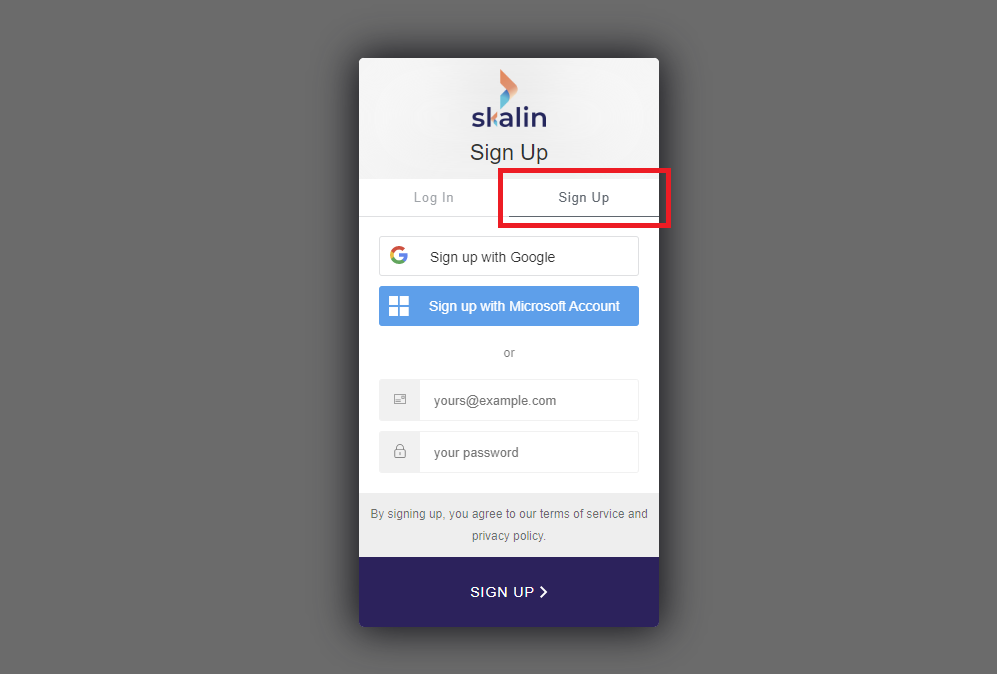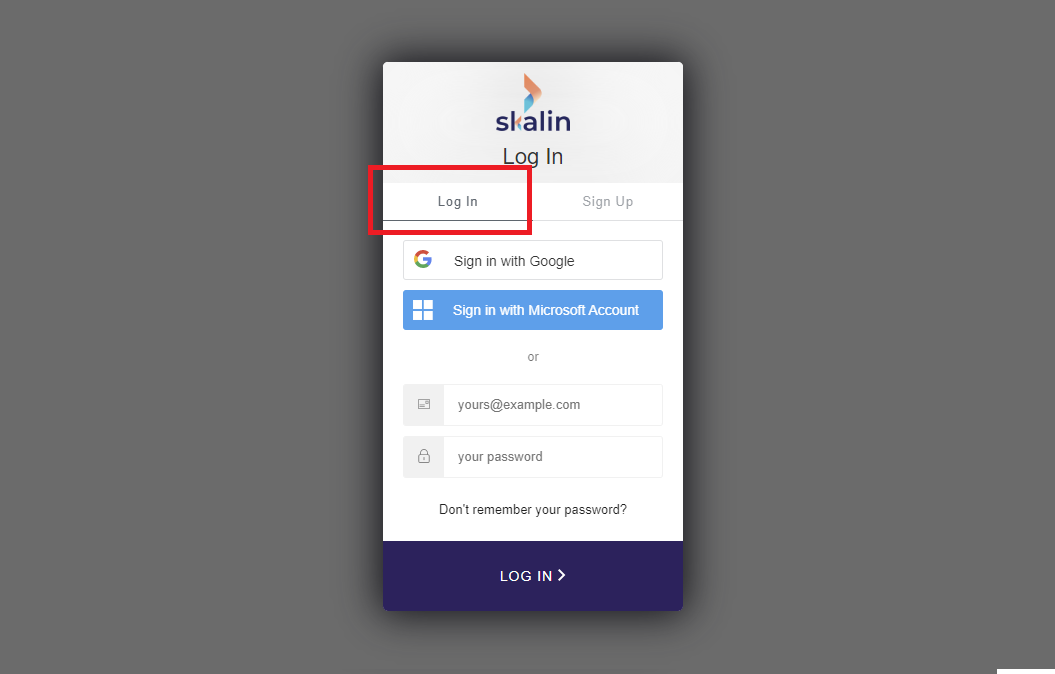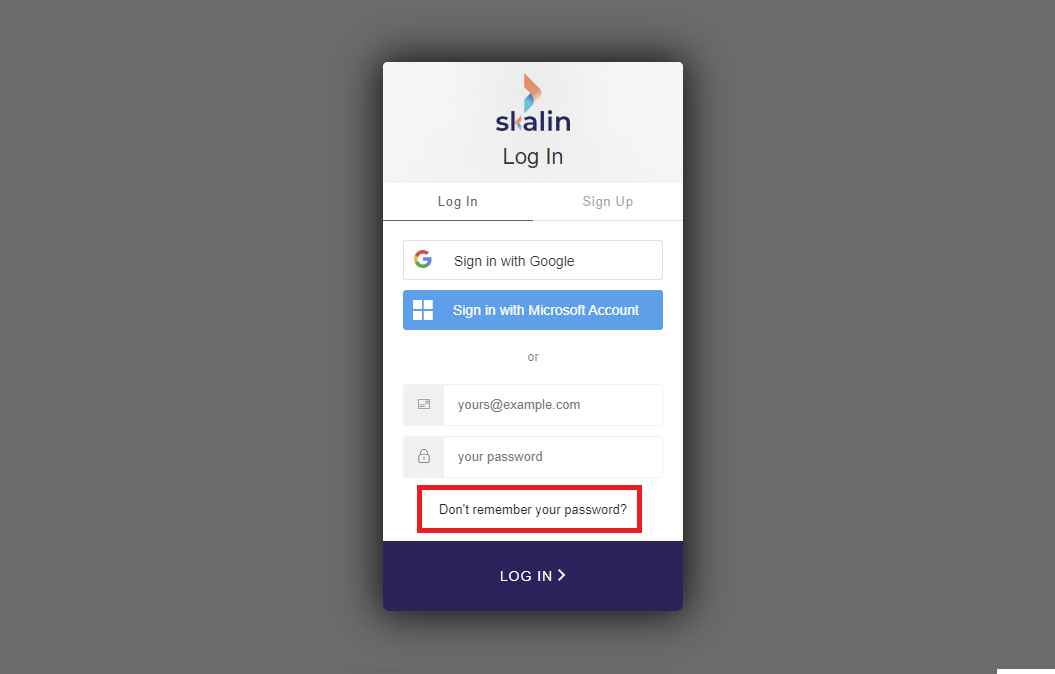Login
Login
# Create an account
# Prior authorisation from an administrator
To access Skalin you must first have been added either :
- by a Skalin member - for the first user(s)
- by a member of your organization - for subsequent users
Depending on your situation, you can approach the appropriate person to have you added as a user to your Skalin instance.
# With Google or Microsoft Azure SSO
If you already have a Google or Microsoft Azure account, then simply log in using the "Sign-in with Google" or "Sign-in with Microsoft Account".
Authorization
Prior authorization from an administrator is required, as explained in the previous section. The account address must match that defined by your administrator for the SSO connection to work.
# Without SSO
If you don't have a Google or Microsoft Azure account, then you need to create an account with a login/password. To do this, simply click on the "Sign Up" tab, enter your email address and password, then click "Submit". Congratulations, your account is now created!
Authorization
Prior authorization from an administrator is required, as explained in the previous section. The account address must match that defined by your administrator for you to create an account.
# Logging in with an existing account
If you already have an account, log in via the "Log In" tab displayed by default, then choose the appropriate log-in mode, depending on whether you have initialized your account with Google/Microsoft SSO or created a new account (see previous section).
# Forgot your password?
If you've forgotten your password, click on "Don't remember your password" to have a reset link sent to your email address.
Warning
This procedure only works for accounts that have already been created. If your administrator has just added you as a new user, you must first create an account as described at the beginning of this section.