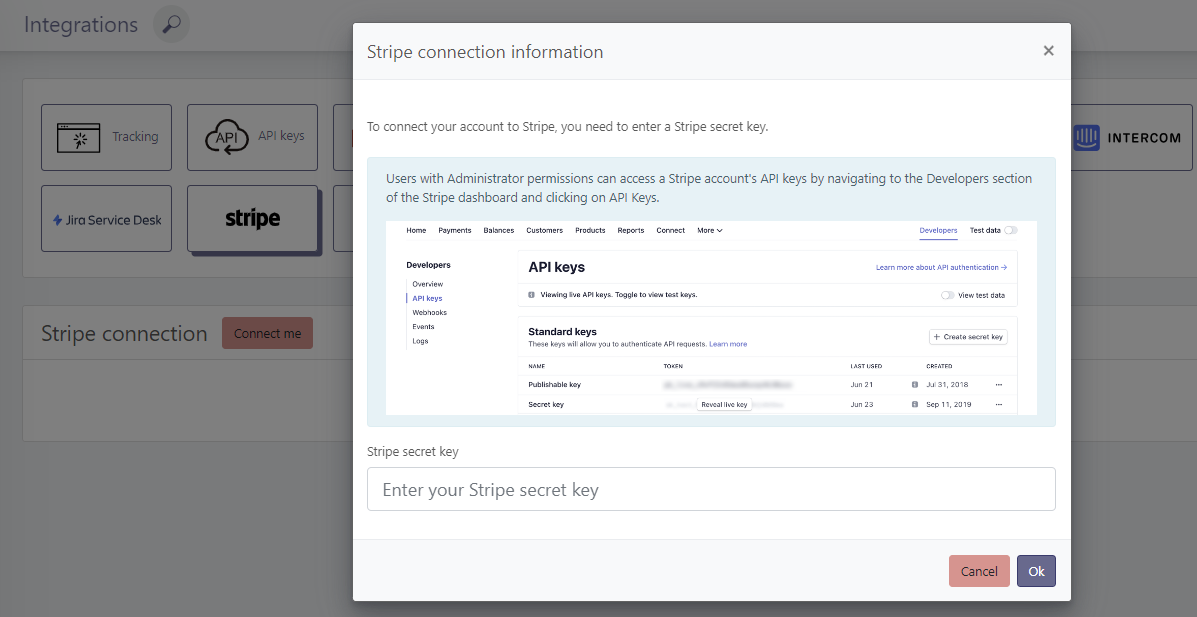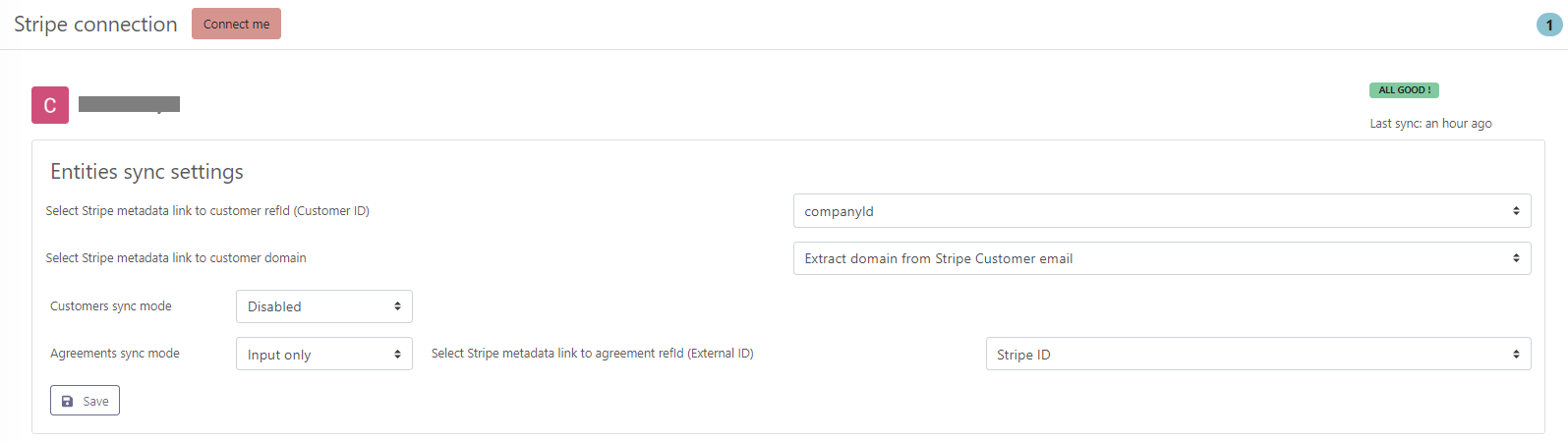Billing tools integration
Billing tools integration
# Stripe
To connect your Stripe account to Skalin, go to https://app.skalin.io/#/integration/stripe (opens new window) and click on the "Connect me" button.
You'll then need to enter a Stripe secret key. This key can be generated by an administrator in Stripe's developer section > API Keys. Our advice: create a specific key for each solution, rather than sharing the same one with several solutions.
Enter this key in the "Stripe secret Key" box, then click OK.
You can now move on to configuring Stipe:
- Select Stripe metadata link to customer refId (Customer ID): this is the primary key that will identify that an account is the same as on your other systems - CRM in particular. Ideally, you should have an internal ID present on all your systems. Otherwise, leave the default value.
- Select Stripe metadata link to customer domain: if no ID is found, Skalin can also search for a match on the domain name, if available in Stripe. Alternatively, select the "Extract domain from Stripe customer email" option, so that Skalin can search for the domain name contained in the contact address entered in Stripe.
Nota
Here's how Skalin will try to "match" information with a customer supplied by another system (CRM for example). In order:
- Skalin will look for a common ID between customers
- Then an identical account name
- Failing that, a common domain name.
At least one of these conditions must match for Stripe to be able to enrich a customer's contract data.
- Agreements sync mode: select "Input Only" to synchronize contract data from Stripe
- Customer sync mode: most of the time, you'll have another data source for customer creation in Skalin. In this case, leave "disabled". If you wish customers to be created in Skalin via Stripe, select "Input only". No configuration is required.
- Select Stripe metadata link to agreement refId (External ID): modify if you have an internal contract ID, otherwise leave default.