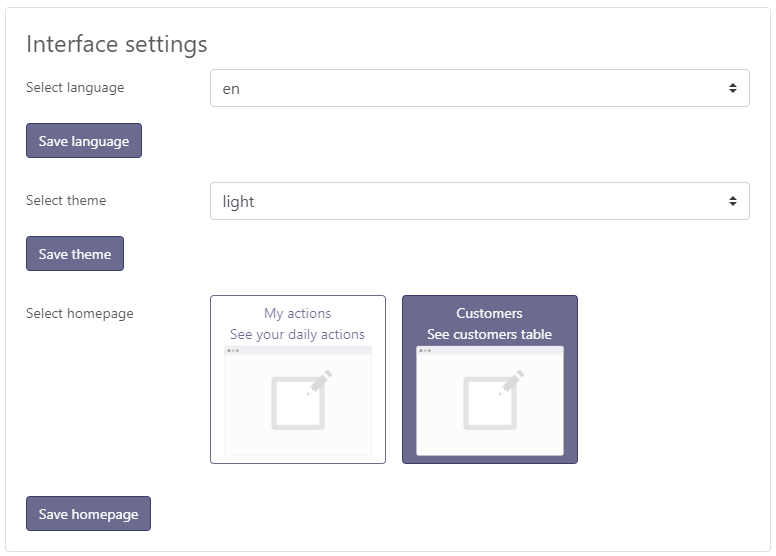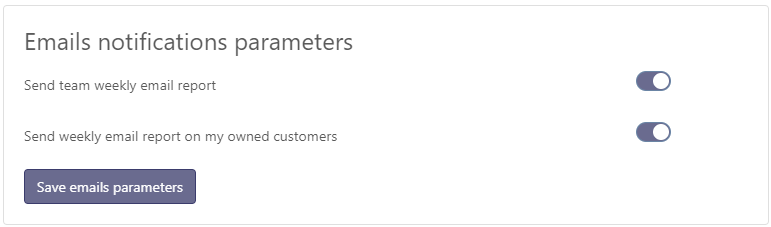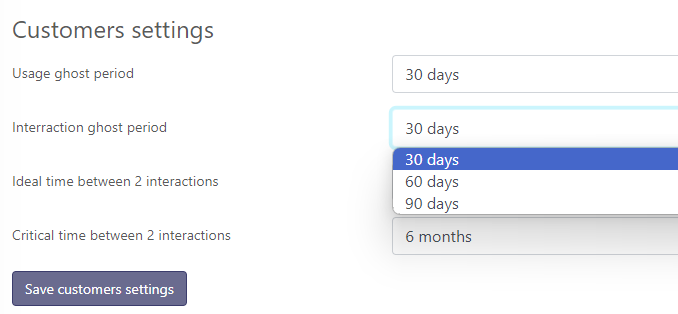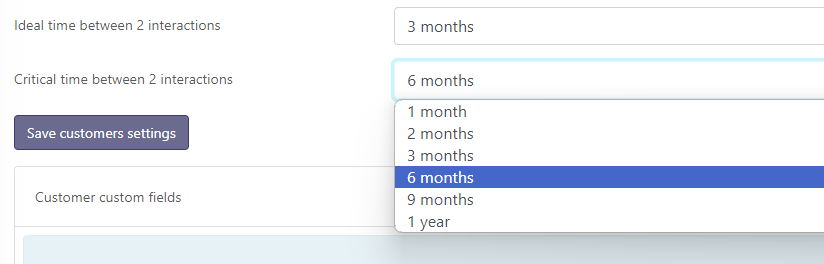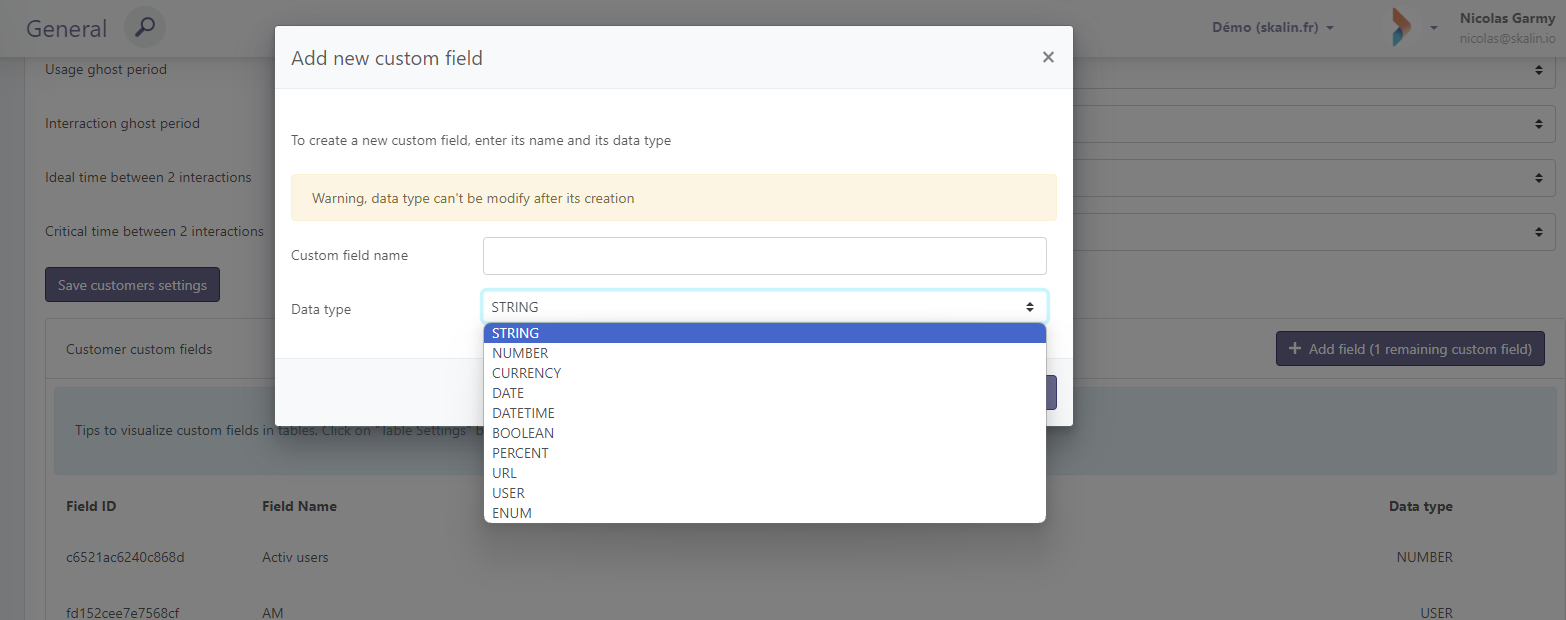Customisation
Customisation
# My profile
By clicking on your profile photo in the top right-hand corner of the application, you can customize your Skalin settings. Your changes are saved for your profile, so they don't affect other users.
# Account customisation
You can select the language (English or French), choose one of the themes and select your default home page (customer overview - default, or My Actions).
# Communication preferences
By default, you receive up to 2 summary emails every Monday:
- A summary of the accounts you own.
- A summary of all the company's customers.
If you wish to change this, go to My profile where you can uncheck the messages you no longer wish to receive:
# Settings
In the vertical menu, "SETTINGS > General" allows you to modify your preferences and settings within the application. These settings are only accessible to platform administrators, as they affect all users.
# Preference management
# Currency selection
By default, Skalin displays amounts in euros. You can change this by going to Settings > General, where you can choose between euros, dollars or pounds sterling. Select the mode of your choice and click on "Save Account".
# Changing the date format
By default, Skalin displays dates in month/day/year format. You can change this by going to Settings > General, where you can choose between EN or FR format. Select the mode of your choice and click on "Save Account".
# Customise application settings
# Stages definition
Stages" correspond to the major stages in the customer's life cycle. By default, Skalin offers four: Trial, onboarding, run, churn.
However, you can create as many stages as you like, to best reflect your typical customer journey. To do so, click on "Settings > Stages".
You then need to enter a "name", which corresponds to the technical title of the field, and a label, which corresponds to the value that will be displayed in Skalin. Note that if you synchronize this information from another system (CRM for example), the "name" must match the label of the application in question.
To know
Default stages cannot be deleted, but can be renamed using the edit button on the right. As far as possible, we recommend using the 4 existing stages and renaming them if necessary. There's no need to create a new "End of contract" step; instead, capitalize on "churn" and rename it "End of contract". Each of these steps has a meaning for Skalin, which is why it's a good idea to keep them.
# Ghost definition
A ghost is a customer who has not used your tool for some time, and with whom you have no further contact. By default, a ghost is considered to be a customer with 30 days without a connection AND 30 days without an incoming interaction (email or ticket sent by the customer, meeting or call). These parameters can be adjusted according to the nature of your business.
This is set in the "Settings > General > Customer settings" section, where each of these periods can be set to 30, 60 or 90 days. Click on "Save customers settings" to save.
# Interaction goals
The "Last touch" report shows the distribution of customers according to the date of their last interaction. By default, Skalin defines a good interaction frequency at 3 months maximum; beyond 6 months it's considered problematic. As this information is closely linked to the nature of your business, you can modify these settings in Settings > General > Customer settings, where each of these periods can be set to 1, 2, 3, 6, 9 or 12 months. Then click on "Save customers settings" to save.
# Custom field management
As we've seen, you can customize your customer and contact overviews by displaying/hiding the indicators natively proposed by Skalin. You can also complete this list of indicators by adding metrics specific to your business. This is the purpose of custom fields. To do this, go to "Settings > General".
You can add custom fields to accounts and/or contacts by clicking on the "Add field" button (reserved for certain plans).
Give your field a name (preferably a short one), and select the appropriate type from the drop-down list:
- String: text field
- Number: numeric format
- Currency: currency
- Date: date type DD/MM/YYYY
- Datetime: timestamp DD/MM/YYYY hour/minute/seconds
- Boolean : YES/NO
- Percent : percentage
- URL : url of a website
- User : user type field
- Enum : drop-down list offering several values
The list of fields thus created then appears, with a "Field ID" on the left. This value will be useful for feeding these fields via API in particular.
Only subscribers to certain plans can create custom fields. The default limit is 5 custom fields for customers + 5 custom fields for contacts. To increase this limit, please get in touch with your sales contact.