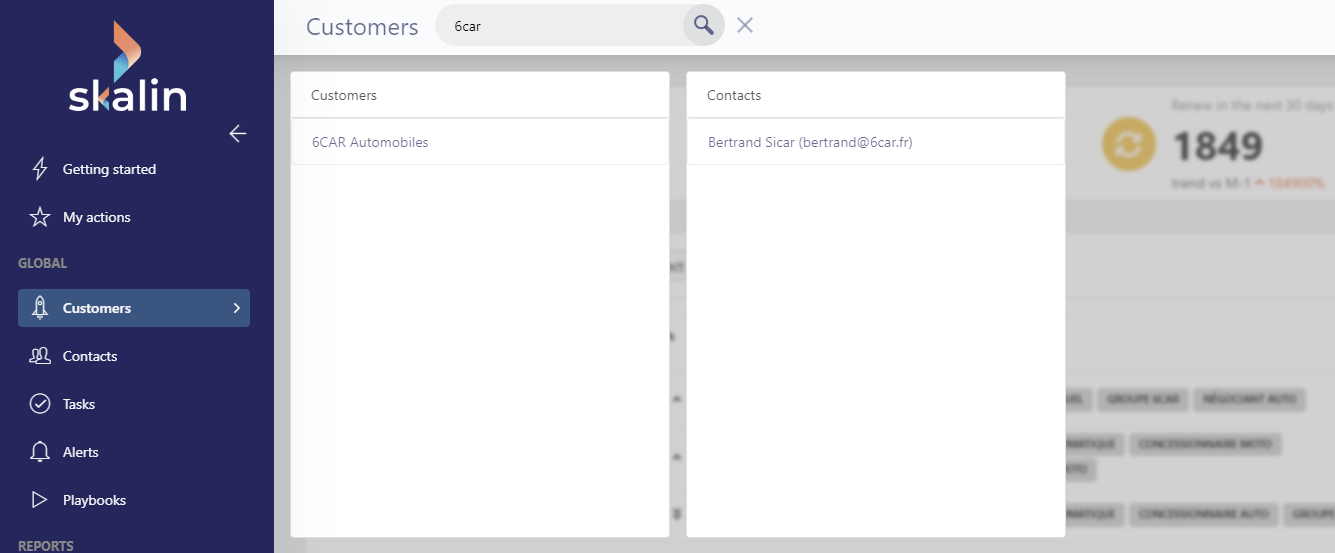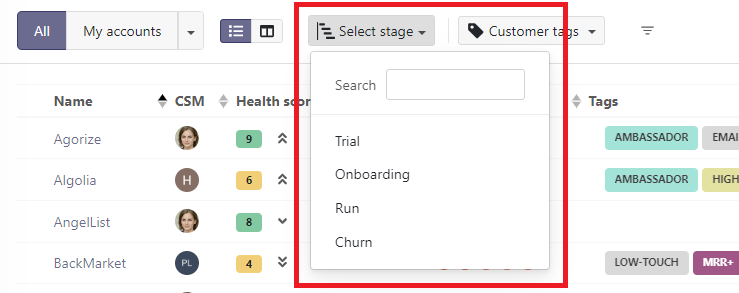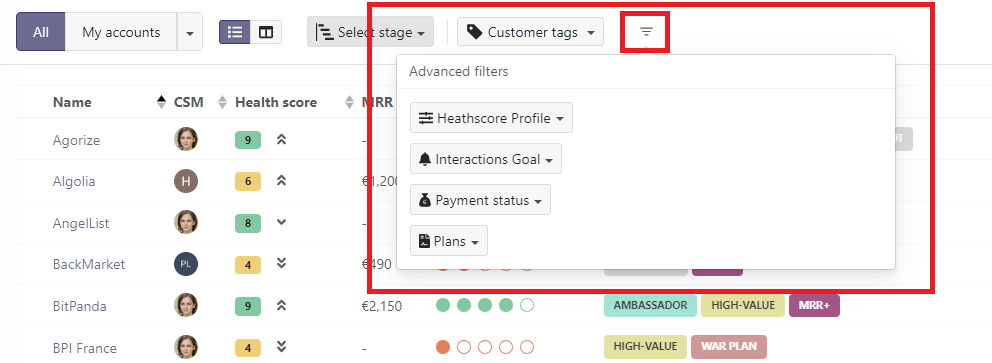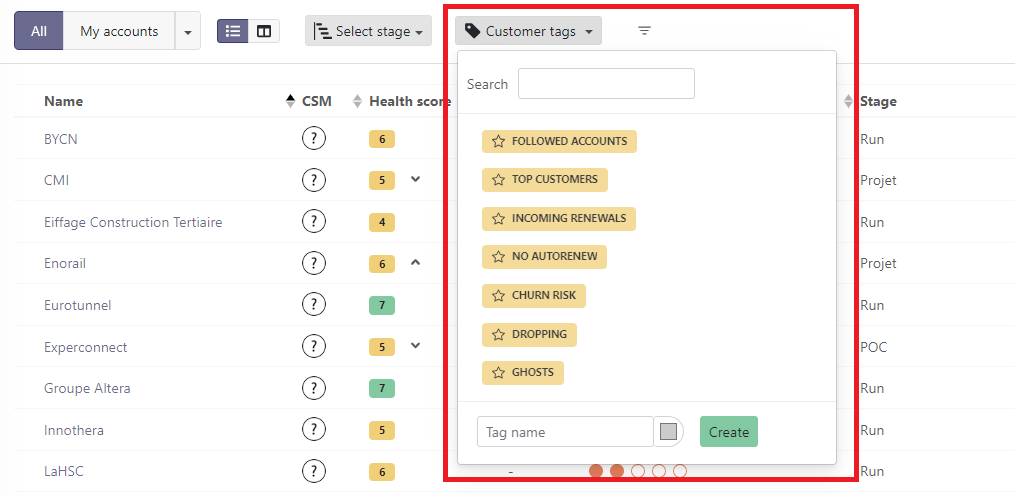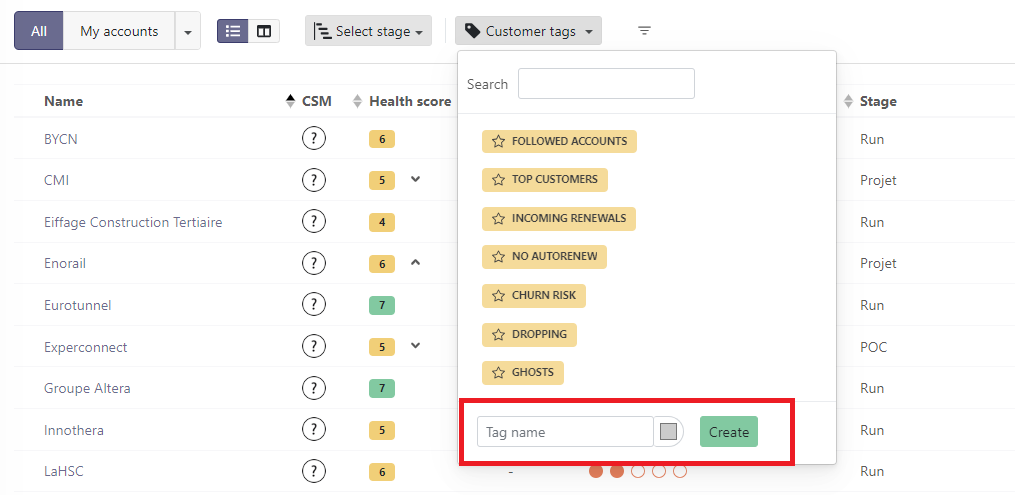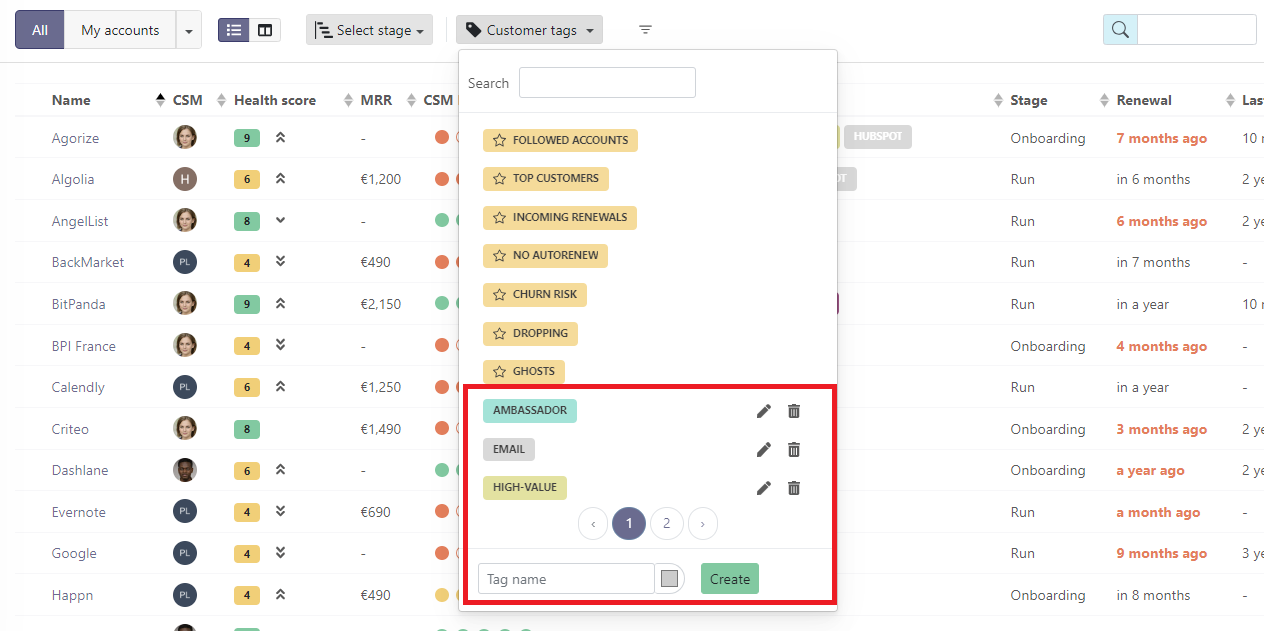Finding your way in Skalin
Finding your way in Skalin
# Search bar
The search bar at the top of the screen is permanently visible from any page of the application. It lets you instantly search for CUSTOMERS or CONTACTS as soon as you enter the first few characters. The matching CUSTOMERS (left) and CONTACTS (right) appear. All you have to do is click on the item you're interested in to access the detailed file.
# Header
# Filters
Several filters are available in the customer view. By default, you are in the "All" view, which shows all accounts, and no filter is active.
- If you click on My accounts, you will only see accounts for which you are the "owner".
- By clicking on the arrow to the right of My accounts, you can select the accounts of a particular "owner". For example, if you're a manager doing your one-to-one with a CSM.
You can also select accounts according to their lifecycle (stage). Simply click on "Select stage" and select the desired stage.
Finally, the icon gives you access to advanced filters. You can filter on :
- Customer profile (Healthscore profile)
- Interactions goal
- Payment status
- Plan
# Tags
A CUSTOMER can be associated with one or more "Tags". These tags can then be used as filters in the "Customer tags" drop-down menu. Here you'll find both system tags and your personalized tags.
Tags système
System Tags correspond to Tags that have been calculated and updated automatically by Skalin. These are the Tags highlighted in yellow and preceded by a star.
Here's what they mean:
- Followed accounts: allows you to find accounts for which you are a "Team member", without necessarily being the "owner" of the account. Note that you can modify the "Team members" in the "Settings" tab of each customer file.
- Top customers: corresponds to the 30% of customers who generate the most MRR.
- Incoming renewals: corresponds to customers whose notice date is less than 30 days away. For contracts with tacit renewal, the notice date is equal to the contract end date minus the notice period; for contracts without tacit renewal, the notice date is equal to the contract end date.
- No autorenew: corresponds to customers who are not subject to tacit renewal.
- Churn risk: corresponds to customers with a health score of 3 or less, i.e. all those corresponding to the health score with the red color code.
- Dropping: corresponds to customers whose health score has dropped compared to the previous week.
- Ghosts: corresponds to customers with whom you no longer interact and who have not used your product for some time. By default, this parameter is set to 30 days without incoming interactions and 30 days in connection. These settings can be changed in Settings > General (opens new window).
Please note that tags can be accumulated. In this case, if you select several tags, Skalin will display only those customers who match all the conditions.
Tags custom
You can also create your own tags. Simply enter the tag name in the "Tag name" box, select a color if required, then click on the "Create" button.
Your Tags will then be visible under the list of System Tags. They work in the same way and can be combined with system tags (cumulative conditions). Unlike system tags, custom tags can be easily edited and deleted using the two pictograms on the right.
Text search
You can also search for a customer by entering its name in the search bar at the top right of the "Customers" page. The results displayed adapt in real time to the first characters entered.